Or, access the Insert menu and select Password Field from the Forms sub menu.
The Password Input Field box is displayed.
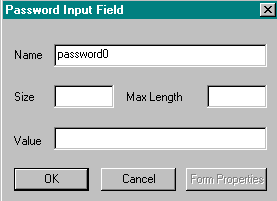
- Name:
Specify a unique name for this password field. This name is used in the CGI program to refer to this element. Web Factory provides a unique name that you or the CGI programmer can change. - Size:
Type the number of characters across that will be displayed in the password field at any one time. - Max length:
Type the maximum number of characters that you will allow the user to enter in the password field. This number can be larger than the Size number. If the user types more text than can be displayed at any one time, the user can scroll across this field with the cursor and arrow keys. Scroll bars will not appear. - Value:
Type the initial text that will display in this field, if any.
The password field is displayed in the form.
| Example: | Password: |
| Return to Table of Contents | Return to Create Forms |
This Web page created in Web Factory.